| Readme: | Short: Screen clock, configurable with locale
Author: Kim Fastrup Larsen
Uploader: kimflarsen hotmail com (Kim Fastrup Larsen)
Type: util/time
Version: 1.2.2
Architecture: m68k-amigaos >= 2.0
New in version 1.2.2:
- Fixed a bug in the calendar where, if you were on the last
day of the month, the next and previous month would be
incorrectly rendered.
ScreenTime is a commodity that will display the current time
on any public screen. If no particular screen is specified,
it will open on the default public screen (usually the Work-
bench). By default, ScreenTime will open a small borderless
window on top of the screen bar, adopting the font and col-
ors of the screen to make it look like it's part of it, but
if you want, you can override the position, font or colors
using tool types or Shell arguments.
Clicking the clock will bring up a calendar for the current
month. A pair of buttons allow you to browse through other
months. Alternatively, you can use the left and right arrow
keys on your keyboard for the same purpose. Click the clock
again to dismiss the calendar.
You can run multiple instances of ScreenTime at the same
time if you want the time displayed on several screens at
once, but only one for each screen. Each instance will be
given a different commodity name that includes the screen
name so that they can be told apart in Commodities Exchange.
To remove an instance of ScreenTime, run it again (using the
same screen specification), or use Commodities Exchange.
When running on Workbench 2, ScreenTime will use a simple
hh:mm:ss format. On Workbench 2.1 or later, you can choose
between a number of formats defined by your locale that show
different combinations of time and date, or you can create
your own custom format that can also include things like day
of the week and week number.
You specify the desired format using the FORMAT tool type or
Shell argument. There are six different locale-defined for-
mats to choose from:
TIME
DATE
DATETIME
SHORTTIME
SHORTDATE
SHORTDATETIME
What you get in each case depends on your locale. Some of
them may give the same result in some locales. By default,
ScreenTime will use the TIME format, equivalent to using
FORMAT=TIME
You can also create your own custom format. For example,
FORMAT=%a %q:%M
will show the abbreviated week day, followed by a space,
followed by the hour (in 24-hour format), followed by a
colon, followed by the minutes.
You can include any characters in the string, but every ap-
pearance of a % character followed by a single letter is
taken as a command to insert a particular element of the
current time into the string at that position - to display
an actual % character, use %%.
The possible commands are:
%a - abbreviated weekday name
%A - weekday name
%b - abbreviated month name
%B - month name
%c - same as "%a %b %d %H:%M:%S %Y"
%C - same as "%a %b %e %T %Z %Y"
%d - day number with leading 0s
%D - same as "%m/%d/%y"
%e - day number with leading spaces
%h - abbreviated month name
%H - hour using 24-hour style with leading 0s
%I - hour using 12-hour style with leading 0s
%j - julian date
%m - month number with leading 0s
%M - the number of minutes with leading 0s
%p - AM or PM strings
%q - hour using 24-hour style
%Q - hour using 12-hour style
%r - same as "%I:%M:%S %p"
%R - same as "%H:%M"
%S - number of seconds with leadings 0s
%T - same as "%H:%M:%S"
%U - week number, taking Sunday as first day of week
%w - weekday number
%W - week number, taking Monday as first day of week
%x - same as "%m/%d/%y"
%X - same as "%H:%M:%S"
%y - year using two digits with leading 0s
%Y - year using four digits with leading 0s
You specify which public screen you want the time displayed
on by using the PUBSCREEN tool type or Shell argument.
Use MARGIN_TOP and MARGIN_RIGHT to specify the position of
ScreenMenu's window. The default values are 1 and 30, re-
spectively.
Use FONT_NAME and FONT_SIZE to specify the font. The font
name must include the .font suffix, as in
FONT_NAME=topaz.font
FONT_SIZE=8
If no font is specified, ScreenMenu will use the same font
as the screen bar.
Finally, you can specify the colors to be used with
TEXT_COLOR and BACKGROUND_COLOR. The value in each case must
be a number from 0 and up, or -1 to tell ScreenMenu to imi-
tate the screen bar, the latter being the default behavior.
ScreenTime requires Kickstart 2 or later. Full source code
is included.
Thank you to the people who give me feedback and help me im-
prove ScreenTime, to Stefan Haubenthal for the German trans-
lation, and to Samir Hawamdeh for the Italian translation!
History:
1.2.2 (Mar 31, 2020):
- Fixed a bug in the calendar where, if you were on the last
day of the month, the next and previous month would be
incorrectly rendered.
1.2.1 (Jan 24, 2020):
- Tried to make the calendar layout routines more compatible
with certain patches or versions of the AmigaOS that mess
with window title bars and cause problems when precalcu-
lating the size of windows that do not have titles.
- Removed the spacing added in 1.2 since it might not be de-
sirable when using alternative colors, and since it can be
added manually using the format string anyway.
- Now includes Italian translation by Samir Hawamdeh.
1.2 (Jan 16, 2020)
- Clicking the clock now pops up a calendar for the current
month. Months can be browsed using buttons or the arrow
keys. Click the clock again to close the calendar.
- Added a bit of spacing at the left edge of the clock to
cover very long screen titles.
- Now includes German translation by Stefan Haubenthal.
1.1 (Dec 17, 2019)
- Added options to specify position, font and colors.
1.0 (Dec 8, 2019)
- Initial release.
|
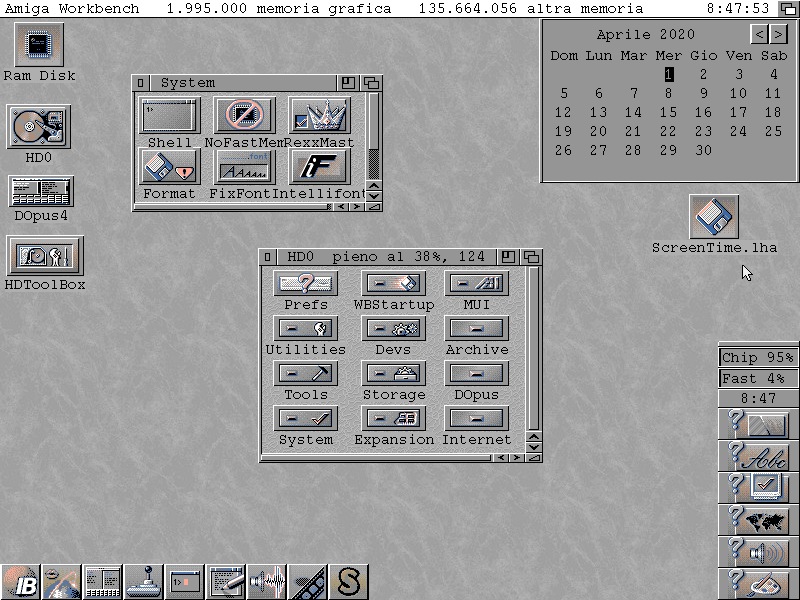
 ScreenTime_1.2.2.lha
ScreenTime_1.2.2.lha

 Submit files
Submit files